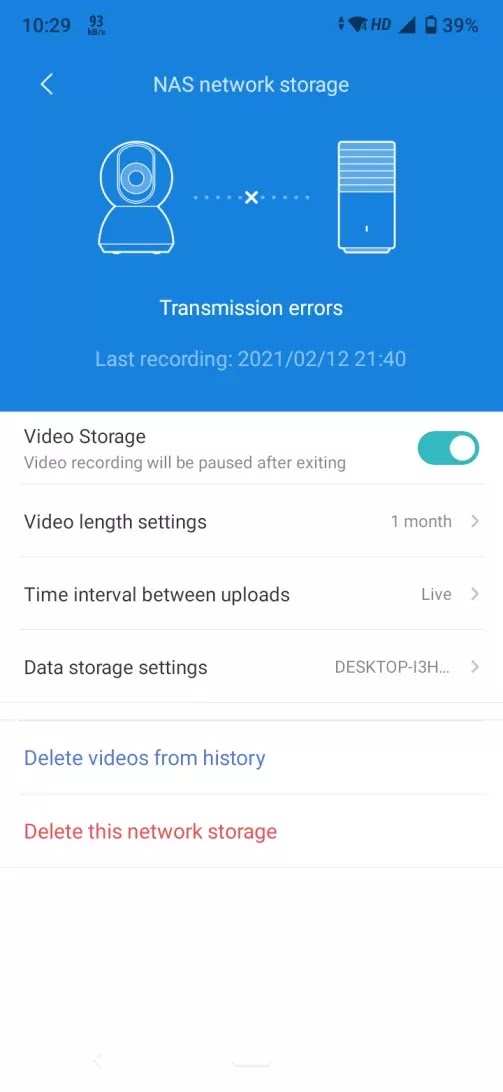Hello Friends, Welcome back today I am going to tell you how you can connect Mi 360 home camera or any other Mi Home camera with your computer. This trick will help you keep recording storage in your computer using the NAS network so you don't need to remove the memory cards twice or twice a week. I hope you have connected your Mi Home Camera to your smartphone.
First of all, you need to create a password for your computer's Administrative account
After that create a folder on which you want to store the camera recorded videos. After creating the folder we need to right-click on the folder and open the folder's properties and then choose sharing option there and you will see advance sharing after that click on the advance sharing button. And then One small panel will popup for advance sharing. Check on share this folder and click on Permissions after clicking on permissions it will ask you to check allowed permission then check on full control and click on apply button.
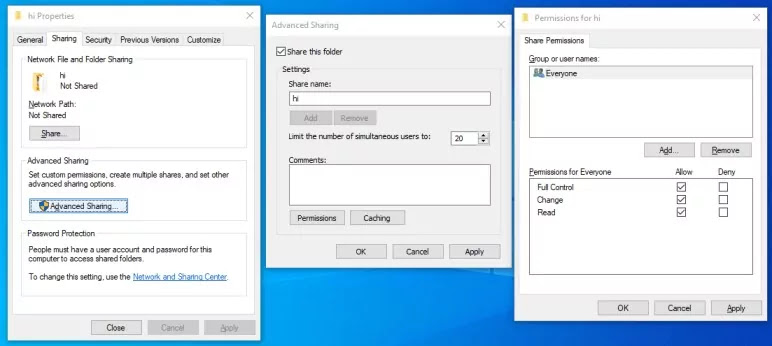
Now search for Turn Windows features on or off on other hands open Control Panel->Programs->Programs and Features and below this, you will see Turn Windows feature on or off option in your computer and after opening this application check on SMB 1.0/CIFS File Sharing Support without active this setting you can't store Mi camera recording data and apply this action after this action your windows will ask you to restart now restart your computer
Finally, you have done the hardest part, Now you have to open Mi Home Application on your smartphone and open your camera's menu option and click on Manage storage after clicking on manage storage you will get to see to option memory card features and Nas setting, click on NAS network storage after click you will see your computer's name and click that and it will ask you to enter the administrative account and name it's password and after that, you will get to see your shared folder name and click on that folder on which you want to save the Mi camera recording All done!
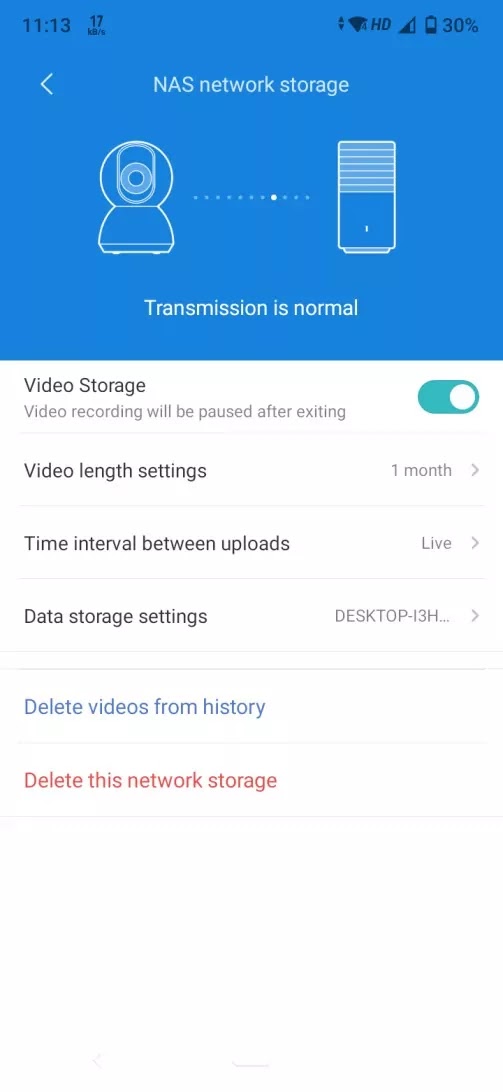
After this you can manage the video lenght setting which means how long the recording file will be in the store I have selected for 1 Month, you can select time duration as per your computer's storage. The time interval between uploads it's mean what time interval do you want to upload your camera recorded file should upload into your computer and also you can delete NAS network storage from here.
I would like to tell you have you have to connect your pc to the same network which is used by the Mi Camera. if you are not connected with the same network you will not able to connect the Mi camera with your computer.
Now you can see that Mi camera recordings are saving into your computer.
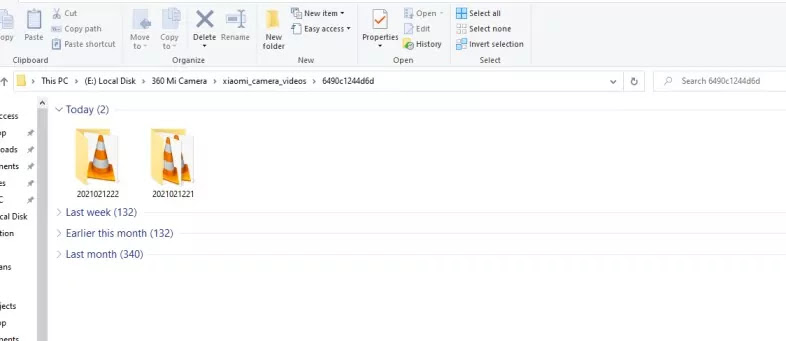
sometimes you can see the below error don't worry it will fix automatically you don't need to worry about this.