Today I have brought a new trick that can help you run your localhost project on your smartphone. This trick will help you to test your project on your smartphone. It will also help you to check mobile responsiveness.
Do you also want to run your localhost project on your smartphone? If yes so this post is most important for you.
This trick only works when you have installed in XAMPP server on your computer. You have to start your Apache server before processing any tricks. It is necessary to be connected your smartphone with your computer or laptop.
The simplest way to run a localhost project on the smartphone
- First of all open XAMPP Control Panel and start Apache sever.
- After that click on Netstat and after clicking on Netstat you will get to see IP Addresses list.
- Now, type an IP address on your smartphone's browser and press enter.
- Finally, you can see that you are accessing your localhost on your smartphone.
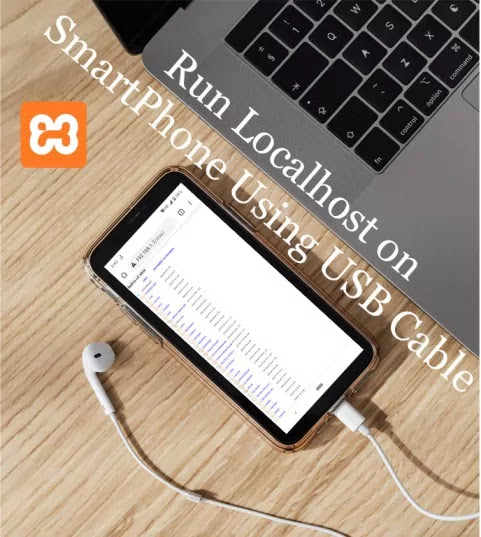
Run localhost server using USB wire connected
If you don't have wifi connection on your computer, don't worry. This trick also works when your computer has connected with your smartphone using a USB cable.
- Connect your computer with Data Cable.
- Go to your smartphone's setting and click on Network and internet and then turn on USB tethering. Your USB tethering option might be shown while connecting your smartphone with the USB cable.
- And then, Open XAMPP Apache Server and follow the same instruction.
Four ways to get the IP address to run the localhost project on the smartphone.
- Which is already, I have explained to you, Open XAMPP Apache Server and click on Netstat.
- Open cmd and type ipconfig, you have to enter IPv4 Address on your smartphone's browser.
- Open the control panel click on View network status and tasks, click on the connected network type, and after that popup window will appear in front of you, now click on details, you will get to see IPv4 address.
- Right-click on the Network status and click on Open Network & Internet settings. After that, it will show you your network status. Click on the Ethernet and then Network now scroll down you will see IPv4 address under properties section.
Run localhost server on the smartphone for file transfer
The alternative to this trick is you can use it to share your files from your computer to your smartphone. Open the project on your smartphone and click on the file which you want to download. It will download into your smartphone. You can also type the absolute path of the file to download files into your smartphone. Make sure the file shouldn't code file like .php, .html, .js, .css, etc.
I hope these tricks were simple and easy to understand for you. If you have any doubt about this post, comment on the below box.





